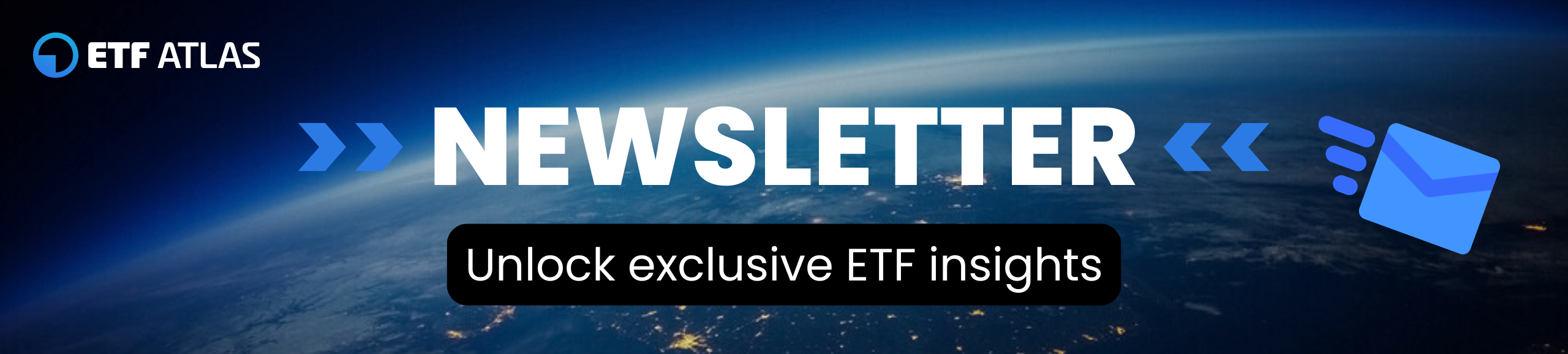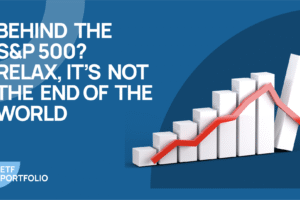It’s not easy to decide which asset classes to invest your hard-earned money in. This seems particularly difficult when we’re just starting our investment journey. But even experienced investors sometimes find themselves looking for answers to questions like:
- How much in stocks?
- How much in bonds?
- What’s the risk of my portfolio?
To solve this problem, we’ve made a free tool that allows anyone to test the construction of a sample investment portfolio.
Available asset classes include stocks, bonds, commodities, REITs, and alternative assets like Managed Futures and Return Stacking.
The range of data available to the user starts from 1973 (15 assets to choose from) and data from 2000 (40 assets).

How to get access to the Your Passive Portfolio spreadsheet?
To access the spreadsheet, follow these steps:
-
Subscribe to the ETFatlas newsletter by providing your email address.
-
Check your inbox (including spam folder) for a message containing a Google Sheets link.
-
Open the link to view the Google spreadsheet.
-
Make a copy of the spreadsheet to your personal Google Drive.
-
Use your copy to freely experiment with various portfolio configurations
How to use the spreadsheet?
Once you open your own copy, you can start simulating selected portfolios. Remember to enter data only in fields marked in yellow. You can check and compare up to 5 different portfolios. In the appropriate column under the portfolio number, select the assets to be included in the simulation by entering the percentage weight allocation until the “Total % of portfolio” reaches 100% and the field turns green. As you can see below, Portfolio 3 is only 80% filled (red color).

After selecting assets for the portfolios, set the amount of capital you want to invest and specify the start and end date of the simulation.

Besides the initial capital fields (1) and simulation date range (2), you can decide whether you want capital gains tax to be included (3) in the calculations. If you want to include additional costs (4) in the portfolios, you can do this by inserting the % value to be deducted. And this is what the the results of the modeled portfolios looks like:

Regular contributions and withdrawals from the portfolio
In the presented spreadsheet, there is a possibility to model regular contributions to the portfolio. You can do this by choosing the contribution interval (monthly or yearly) and the amount of contributions. An important note is that the contribution is constant throughout the simulation period and does not take into account the impact of inflation. Additionally, the total sum of contributions made during the period is shown on the side. In our example, we contributed $100 monthly for 301 months.

There is also a possibility to model regular withdrawals from the portfolio as well. To run such a simulation, you need to enter a negative number in the “Contribution Amount” field.

When it comes to simulating portfolio withdrawals, a useful function is the SWR (Safe Withdrawal Rate) and PWR (Perpetual Withdrawal Rate) value. SWR is the safe withdrawal rate from the portfolio assuming that the money should last for the entire investment period.
PWR is similar to SWR but it assumes that we withdraw enough to have the same amount left at the end of the investment as you started with. When you run a simulation with the initial portfolio value without taking into account contributions and withdrawals, the SWR and PWR field will show the % value along with the numerical value in parentheses. SWR and PWR are calculated taking into account the impact of inflation. In our example, the initial value is $100 000.
![]()
The calculated SWR value is 4.98% and $4 980. This means that in the studied period we could withdraw around $4 980 annually and our portfolio at the end of the period would be close to 0. The value in parentheses shows how much cash would be left at the end.
![]()
It seems that we should be more conservative, when planning future withdrawals, to avoid negative value as in our example.😊
Similarly, you can check if the initial portfolio value will be preserved at the end of the investment when using the amount given in the PWR, which is around $3450 annually.
![]()
The end value is $95 088 which is close to our initial $100 000.
Keep in mind that SWR (Safe Withdrawal Rate) and PWR (Perpetual Withdrawal Rate) are estimates and shouldn’t be interpreted as exact figures. These values provide a general guideline rather than a precise calculation.
Inflation and checking how the value of money has changed
The spreadsheet displays the cumulative average rate of return on investment CAGR (nominal) and the value of the rate of return adjusted for inflation CAGR (real, including inflation). Depending on the choice of portfolio currency (USD, EUR, CHF, CAD or GBP), the appropriate inflation index is used for calculations. This allows us to check whether our portfolio was gaining value in real terms.
Additionally, the spreadsheet has one “hidden” function that allows you to check how the value of money has changed over time.
Let’s use an example. To check how much $10 000 is worth today after 25 years (from January 2000 to December 2025), we need to perform the following steps:
- In one of the portfolio we set the asset allocation values to 0, so that the “Total % of portfolio” shows 0% (red color)
![]()
- Change currency to USD
![]()
The value of money after taking into account the impact of inflation is given in parentheses. In our case, $10 000 is worth $53 010 today.
![]()
Simulation of taxes and additional management costs
The tax inclusion feature allows you to simulate investment outcomes under different tax scenarios, such as investing through a tax-advantaged account (no tax) versus a tax-deferred account where taxes are paid at the end of the investment period. To use this feature, simply indicate that you want capital gains tax to be included, specify that the tax is paid at the end of the investment, and enter the applicable tax rate.
If you want to see the impact of paying taxes on profits annually, select the “Every year” option. Be aware that this calculates the tax as if you were forced to sell all assets at the end of each year, pay taxes on the gains, and then repurchase the entire portfolio the next day. This is a theoretical scenario for comparison only, as it’s not a realistic investment strategy, so don’t overemphasize the results.
Simulation of leveraged instruments
The spreadsheet contains assets from the Return Stacking category. Simulations of these instruments were made using mutual funds from the USA for the period before the first listing of a given ETF.

In case you want to model a leverage into entire portfolio, then use a Cash allocation with negative value. This will subtract the amount given as a cost of the 1-3 Month T-Bill.
ETFs as a representation of a given asset class
To help investors easily implement their chosen portfolio in a real brokerage account, we’ve included the ETF ticker symbol next to each asset class name. This indicates which ETF to purchase for exposure to that specific asset class. The list is separated into ETFs listed in the United States and those listed in Europe (UCITS). Each ticker symbol is directly linked to the corresponding ETF in our database on AtlasETF.
What charts are available in the spreadsheet?
In addition to the summary table with characteristics of individual portfolios, the spreadsheet also includes charts of the Portfolio Growth, Maximum Drawdown, Rolled Returns for different periods, and charts showing the ratio of CAGR to standard deviation and CAGR to maximum drawdown.


How often the spreadsheet will be updated?
The spreadsheet is updated at the beginning of each month. Then you can download a version that will contain data from the previous month. Information about the update date is visible in the upper right corner of the spreadsheet.
![]()
We plan to release updated versions of the spreadsheet periodically, including new functionalities, charts, asset classes, bug fixes, and general visual enhancements. The version number is always visible beneath the update date. The quickest way to receive notifications about these updates is by subscribing to the ETFatlas newsletter. Furthermore, we greatly value user input. If you find that a particular function or chart is missing, please reach out to us. We’ll carefully consider your suggestion for incorporation into the spreadsheet.
Enjoy! 🙂